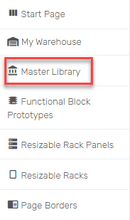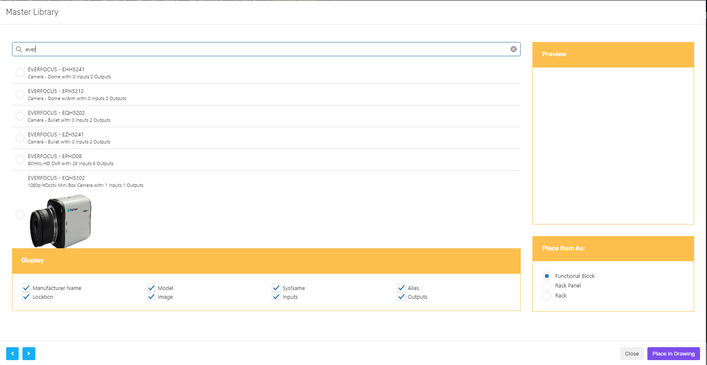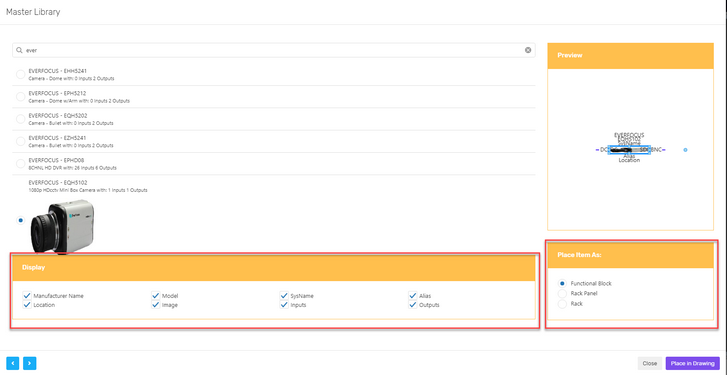Explanation
This procedure outlines creating a functional block from the Master Library.
Assumptions
•You have created a project.
•You have created a drawing.
Menu
None
Steps
1.Open the drawing that you want to add a functional block to.
2.Expand the Master Library section of the left-hand sidebar.
3.Enter a search term that is greater than three (3) characters long.
4.A list of equipment will appear on your screen. From there, choose the piece of equipment that you would like to use.
5.You may specify how you would like your equipment to appear in your drawing. You can choose the type of block that your equipment will appear as. You can also choose to display specific features of your equipment.
6.Once you have customized your block to your liking, press [Place in Drawing].
7.Done.