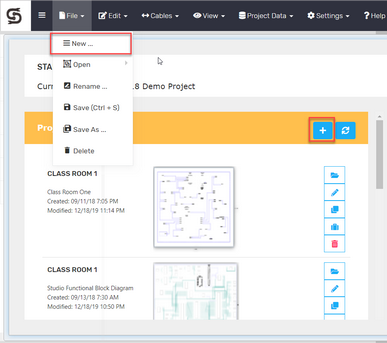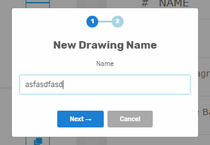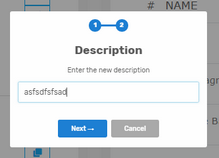Explanation
This procedure outlines creating a new drawing in an existing project.
Menu
Project Start Page > [+]
Drawing File > New
Steps
1.Open your project from the Projects Dashboard.
2.Click the [+] button on the Project Drawings List header or click File > New.
3.Enter the drawing Name and click [Next ->].
4.Enter the drawing Description and click [Next ->] to create the new drawing.
5.Done.
Note: Drawing names must be unique in the project.