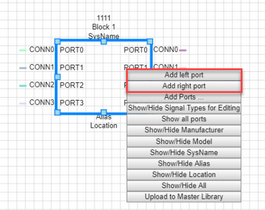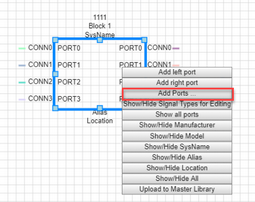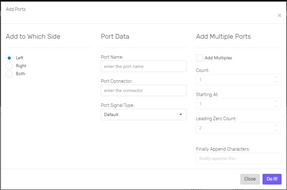Explanation
This procedure outlines adding ports to a functional block.
This works whether the block is from the Master Library or a Prototype.
There are two ways to approach this. We will outline both of them here:
•Add Single Input/Output port.
•Add from the Port Adder dialog.
Assumptions
•You have created a project.
•You have created a drawing.
•You have added a functional block to the drawing.
Menu
Add Single Input/Output port Steps
1.Right-click the functional block to open the context menu. Note that there are two different context menus. One for the port names and one for the connector names. Right-click in the port names area.
2.Select the side to which you want to add a port.
3.This will append a port named PORT-n where n is the port count
4.Done.
Add from the Port Adder dialog Steps
5.Right-click the functional block to open the context menu. Note that there are two different context menus. One for the port names and one for the connector names. Right-click in the port names area.
6.Select the Add Ports... menu. This will open the Port Adder dialog.
7.On the Port Adder dialog you will determine the side(s) to which you will add the port(s).
8.Enter the port Name, Connector, and Signal Type.
9.Select whether you want to add multiple ports - appending the port count to the port name.
10.Use the Finally Append Characters to add additional characters after the port number.
11.Click [Do It!]
12.Done.