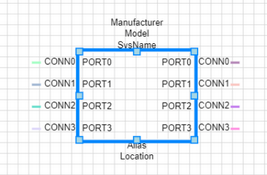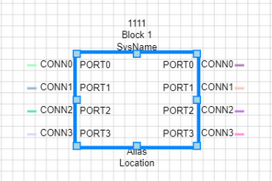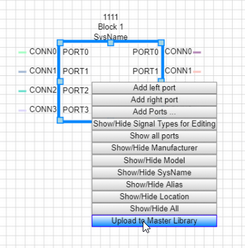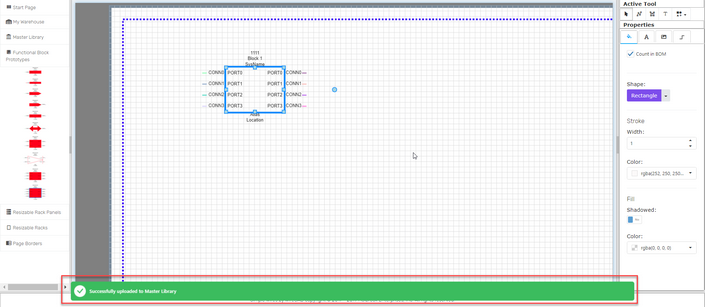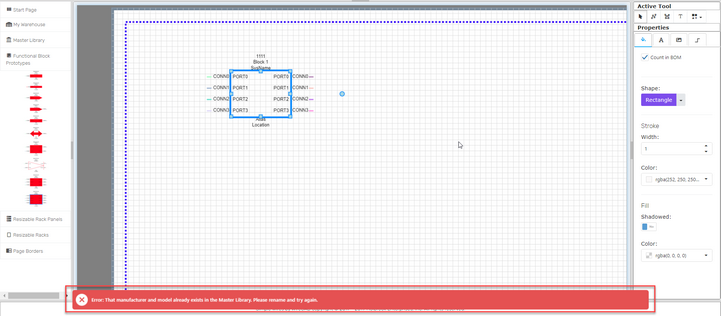Explanation
You can upload equipment to your master library only if that piece of equipment does not exist there already.
Note: Only available in paid versions of Simple Wires.
Assumptions
•You have created a project.
•You have created a drawing.
Menu
None
Steps
1. Open a drawing.
2. Click and drag a Functional Block Prototype into your drawing.
3. You can edit the Manufacturer of the block by hovering over the word 'Manufacturer' and clicking when you see the cross-hair appear in place of your cursor. The 'Manufacturer' field will be highlighted blue and you can type the name of the manufacturer that you would like to use in this field. Follow the same pattern to change the Model name of the block.
Before Entering Manufacturer and Model After Adding Manufacturer and Model
4. Once your Manufacturer and Model are named as you please, right click on the block and select 'Upload to Master Library.'
5. Once this has been added to the library, your Master Library will Autosave and you will be notified.
6. Done.
Note: If this piece of equipment already exists in the Master Library, you will be notified.