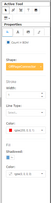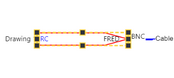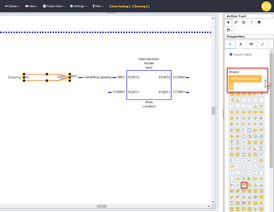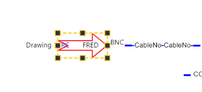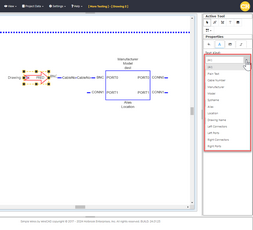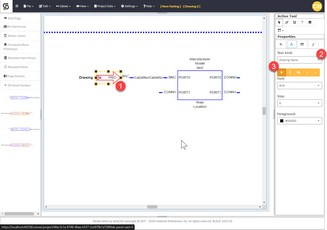Explanation:
While you cannot directly edit the text data in an Offsheet Pointer, you can control the appearance of it.
Assumptions:
•You have created a project.
•You have created a drawing.
•You have added an Offsheet Pointer to the drawing
Menu
None. This is done from the Properties tool panel on the right-hand side of the page.
Steps:
1. Select the Offsheet Pointer(s) to modify
2. Modify the [Shape] property to change the shape.
Here we see the effect of our selection after modifying the size by dragging the re-size handles on the block.
We can also change the color, stroke, etc. from the Properties tool panel.
We can control the text appearance from the [Text] tab on the properties tool panel.
Select the [Text Kind] to modify and then set the font properties for that Text Kind.
Here we have bolded the [Drawing Name] Text Kind on the selected Offsheet Pointer.