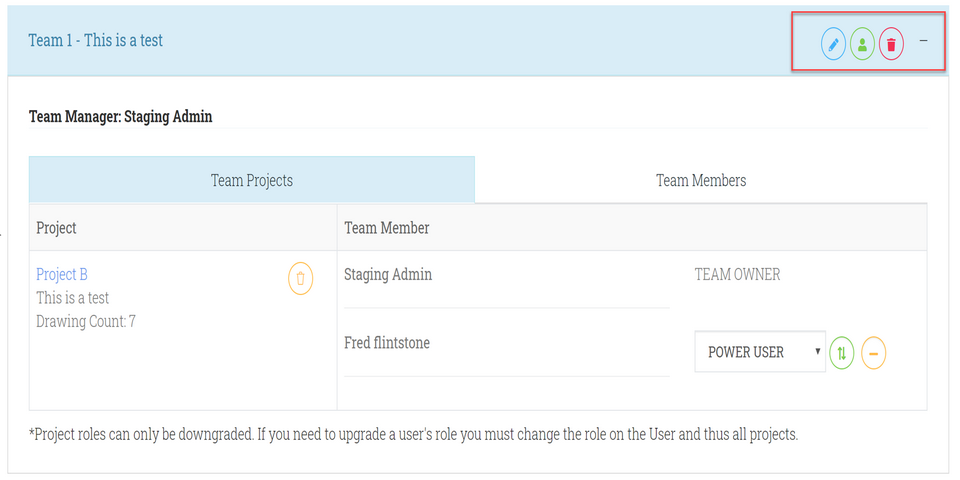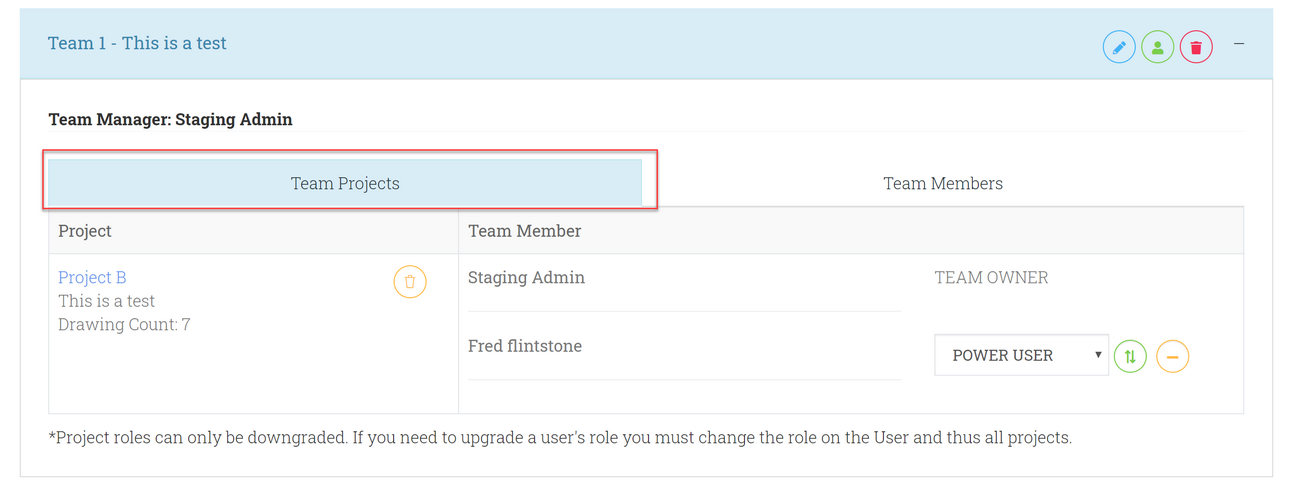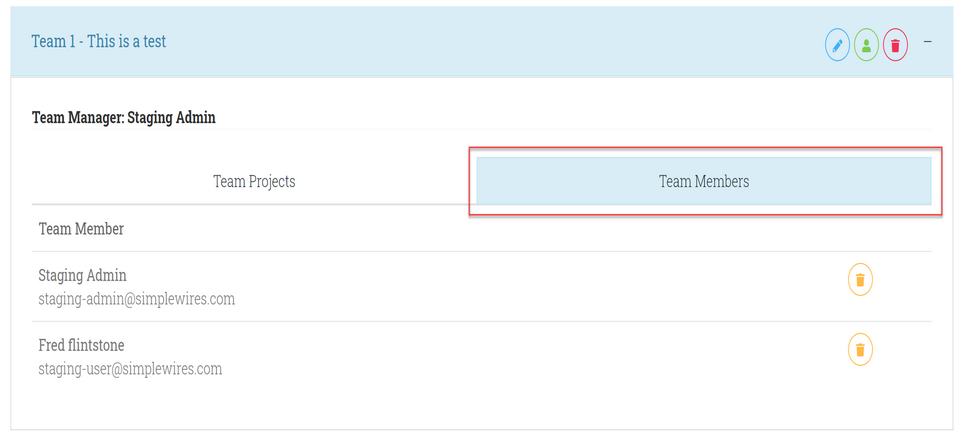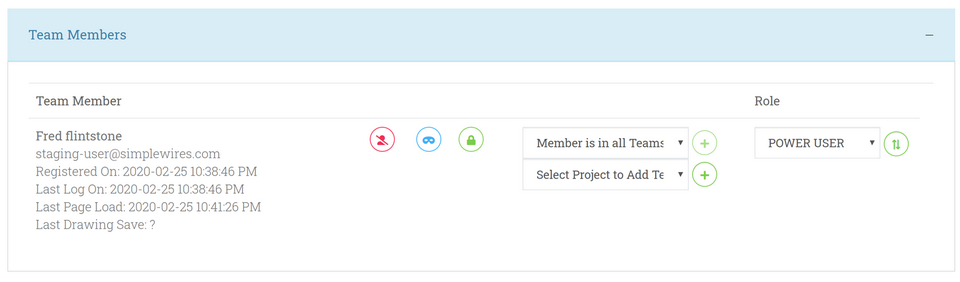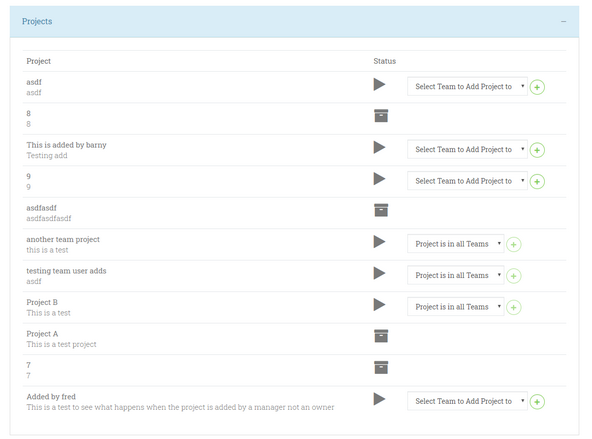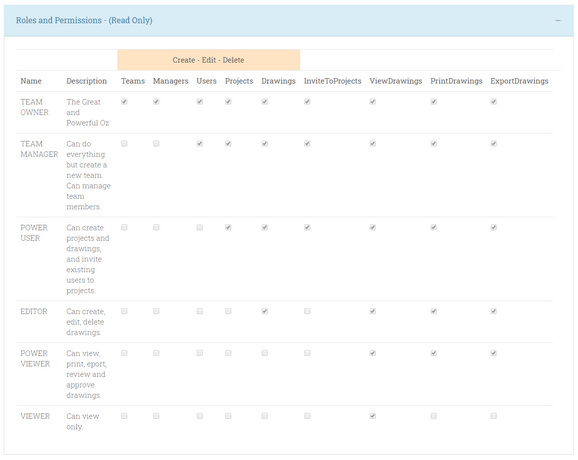[Create New Team] When you first subscribe you will need to create and name a team. For more information click here.
Teams Section
[Edit Team] 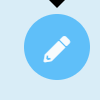 Edit the name and description of the Team.
Edit the name and description of the Team.
[Add User] 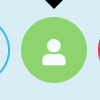 Add a new user to your account and this team. If you need to add an existing Team Member to the team see here.
Add a new user to your account and this team. If you need to add an existing Team Member to the team see here.
[Delete Team]  Remove the team and all projects. This will delete the team. All team projects revert back to the owner. All team members are removed. This cannot be undone. You will have a chance to confirm this action.
Remove the team and all projects. This will delete the team. All team projects revert back to the owner. All team members are removed. This cannot be undone. You will have a chance to confirm this action.
Team Projects Tab
Displays the teams associated with this project.
[Remove Project] ![]() Removes the project from this team. You will have a chance to confirm this action.
Removes the project from this team. You will have a chance to confirm this action.
[Change Permissions] 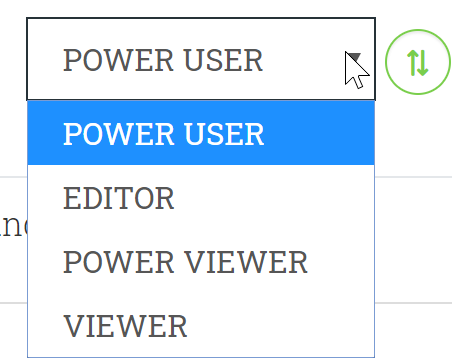 Downgrade the user's role in this project and this project only. Project roles can only be downgraded. If you need to upgrade a user's role you must change the role on the User and thus all projects.
Downgrade the user's role in this project and this project only. Project roles can only be downgraded. If you need to upgrade a user's role you must change the role on the User and thus all projects.
[Remove User from Project] ![]() Remove this user from this project. This affects this project across all teams to which it belongs.
Remove this user from this project. This affects this project across all teams to which it belongs.
Team Member Tab
Displays the team members associated with this Team.
[Remove Team Member from Team] ![]() Removes the Team Member from this team. You will have a chance to confirm this action. Note: you cannot remove the Team Owner from the team. This function does not remove the team member from the account. To remove the team member see here.
Removes the Team Member from this team. You will have a chance to confirm this action. Note: you cannot remove the Team Owner from the team. This function does not remove the team member from the account. To remove the team member see here.
Team Member Section
Displays the Team Members associated with this account or Team Manager's account.
[Delete Team Member] ![]() remove the account for this user. This cannot be undone.
remove the account for this user. This cannot be undone.
ALTERNATELY
If you would like to remove the user from a project you can do that from the Teams section.
Users that are not associated with any team do not count towards your user counts.
They can still log in though they will not have access to anything.
[Impersonate User] ![]() Log in as this user. This administrative function allows you to see the site as the team member sees it and to function as them. This function is available to only the account owner. If you log in as the user you will not be required to enter a password. When you are done impersonating the user simply log out and log back in with your account.
Log in as this user. This administrative function allows you to see the site as the team member sees it and to function as them. This function is available to only the account owner. If you log in as the user you will not be required to enter a password. When you are done impersonating the user simply log out and log back in with your account.
[Unlock Account] ![]() Use this function to unlock the account when the user exceeds the failed login attempt count.
Use this function to unlock the account when the user exceeds the failed login attempt count.
[Add Member to Team]  Use this function to add an existing team member to a new team. This function will add the team member to all team projects with the user's role.
Use this function to add an existing team member to a new team. This function will add the team member to all team projects with the user's role.
[Add Member to Project] ![]() Use this function to add an existing team member to a project. Note: if the project is already added to a team, adding a team member to that team automatically adds the user to all projects assigned to the team.
Use this function to add an existing team member to a project. Note: if the project is already added to a team, adding a team member to that team automatically adds the user to all projects assigned to the team.
[Change Team Member Role] ![]() Use this function to change a team member's role across all teams to which the team member belongs. Note: this function checks and adjusts subscription counts. For example, let's say that you want to promote Fred Flintstone from a Viewer to a Power User.
Use this function to change a team member's role across all teams to which the team member belongs. Note: this function checks and adjusts subscription counts. For example, let's say that you want to promote Fred Flintstone from a Viewer to a Power User.
The promotion would check to make sure that the subscription has available user count. If available user count exists then Fred would be promoted to Power User decrementing the available User count and incrementing the available Viewer count on the subscription.
Projects Section
This section displays your projects and their status as well as allowing you to add a project to a team.
Status: Shows active or archive. Archived projects are inaccessible here.
[Add Project to Team] ![]() This function adds a project to a team and all team members to the project. Note: projects can be added to multiple teams.
This function adds a project to a team and all team members to the project. Note: projects can be added to multiple teams.
Roles and Permissions Section
This read only section describes the names and capabilities of the available roles in Simple Wires